Do you wish to Optimize Your Google My Business listing? This guide can help!
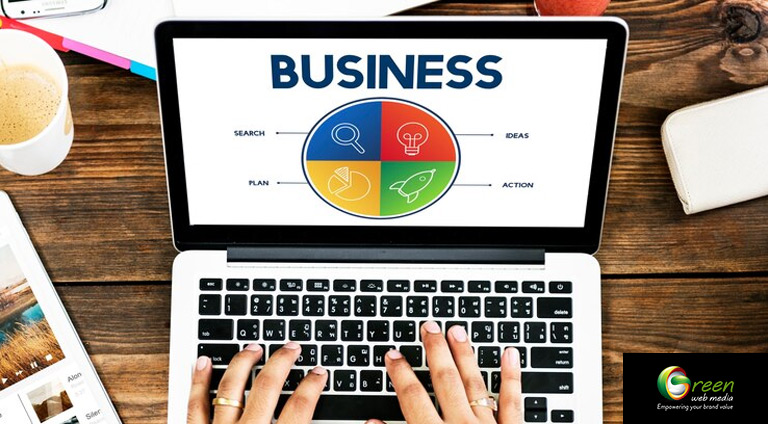
Every day, millions of people are using the Internet in order to find relevant information. They might be looking for a salon near them or looking for some beauty tips. Google is the most visited website, with a whopping 8.93 billion clicks a month. A large sum of these clicks is for local intent.
What this means is most people are looking for products or services in their vicinity. It could be the closest shop to buy party wear or a nearby gym for their daily dose of fitness. This is one of the biggest reasons why it is important for businesses to optimize their pages for Google.
The more searchable you make your page, the more sales you get. As a business owner, you are always on the lookout for the next big thing. You would want to ensure you are getting the traction you need. The simplest way to do so is by optimizing or claiming your Google My Business listing.
In this guide we will talk about all the key elements involved in optimizing a Google My Business listing. From understanding GMB to knowing how to implement it; we will learn how to use it as a powerful tool.

What is Google My Business?
It is now called Google Business Profile. Google Business Profile is a free to use marketing tool. It gives businesses the opportunity to manage how they appear on Google tools like Google Maps and Google Search.
When you make a GBP details like location, products, services and photos of your business are used across Google. It helps increase your visibility to prospective customers. Almost all businesses are eligible for Google Business Profile. This includes places that don’t have a physical address. For example- businesses that sell products online.

What are the benefits of Google My Business?
1- Enhanced Visibility and Accessibility:
The main thing about Google My Business is that it helps to enhance visibility in the world’s most used search engine. A well-optimized GMB listing guarantees that when customers look for products or services relevant to your business, your company will feature highly in local search results. Additionally, this raises visibility and enables accessibility, which makes it easier for customers to easily find and interact with your enterprise.
2- Data Driven Insights:
GMB adds value to your Google rankings. It not only boosts your product or service, but it also assists you in better grasping the market. Google is constantly demonstrating that it is in charge. As businesses seek informed decisions, GMB provides them with an ocean of data and insights.
This website has analytics which help in monitoring customer behaviour, preferences, and interactions among others. In addition to this; businesses may use this intelligence to improvise marketing strategies and understand their demographics including customers’ ages. You can generate data-driven decisions that are aligned with overall company goals.
3- Localized Marketing Advantage:
For firms having physical locations, Google Maps integration plus localized search outcomes means probable clients near you can actually locate your business much easier if compared to other ways of finding them on the internet. This is particularly necessary for sectors where proximity plays a significant role such as retail trade, hotel industry, and professional services firms.
4- Power of Reviews:
GMB lets people leave reviews about your business. We must never underestimate the power of a good or a bad review. It can make or break a business. Many customers take into account or are influenced by a rating. People believe online reviews just as much as they accept personal recommendations. The more positive customer reviews you receive, the more likely you are to generate leads and increase sales.
5- Easy to use and free
If a product is overtly costly or difficult to use, you won’t be able to get the maximum benefits from it. But that is not the case with Google My Business. This efficient tool is free and straightforward to use. You can verify and create a profile in a few hours. There are tools that can immediately verify you. After that, you’re ready to dominate Google’s first page.

How to set up my Google My Business listing?
1- Claim or Create Your Business Profile
The first thing to note here is that Google My Business and a Google Business Profile are two separate things.
a- Google My Business– It is a free tool to manage your Google Business Profile.
b- Google Business Profile– A local listing that contains information about a business. Google Business Profiles appear in desktop and mobile Google searches, as well as Google Maps.
Before you can do anything else, you must first create or claim your Google Business Profile via Google My Business. To do so, go to this page, select “Manage now,” and sign in to your Google account.
You’ll see a management dashboard if you’ve already claimed your Google Business Profile. If not, a link to locate and manage your listing will appear. Enter the name of your company in the search field. Click the business name to claim the profile if it appears in the dropdown menu. If not, select the option to register a new company under that name.
Just keep in mind that the business name you use on your business profile should be your actual business name, not a version that has been “optimized” by adding a lot of keywords.
2- Set Your Business Category
Categories define your company, not what it does or sells. Always select a primary category that best represents your company as a whole, rather than what it sells or provides.
This is simple enough for most businesses. If you are an electrician, select “electrician.” If you own a gym, select “gym.” However, there are times when the best option is not as obvious.
Let’s assume you own a graphic design firm that specializes in business logos, branding, and visual identity. You may be wondering which primary category you should select for your Google My Business listing:
1- Graphic Designer
2- Design Studio
3- Logo Design Service
In this case, being as specific as possible is probably the best strategy. While all three options are viable, selecting “Logo Design Service” may provide you with the best chance of being found in relevant searches. This specificity encompasses the broader categories of “Graphic Designer” and “Design Studio,” ensuring that your company is visible to users looking for logo design services specifically, as well as those looking for graphic design services in general.
3- Set Your Business Type
Google categorizes businesses into three types. Those are storefront businesses, service area businesses and hybrid businesses. Set your address and leave the service area field blank if your business is located somewhere. Click the Info tab to do this.
Select the option to define your service area if your company provides services in the area. Up to twenty of these can be added, but accuracy is key. In an attempt to appear in more searches, avoid listing every location that immediately comes to mind. It is generally sufficient to have one or two nearby towns or cities. If more specificity is required, utilize postal or ZIP codes. In the end you need to clear your address from the listing.
Follow the same procedures as service-area businesses if your company is a hybrid, but don’t change your address. Consumers still require this if they wish to visit your office or storefront.
4- Add Your Business Hours
People should have information about when your business is open or closed. This is why everyone should add their opening hours. Although this sounds obvious, most businesses don’t add their business hours. To add your hours, go to Dashboard > Info > Add hours.
After noting the days, you are open, include the hours you are open and closed. Click on the “add hours” option to add another row if your restaurant closes for the day and reopens later, as is frequently the case for eateries that serve lunch and dinner. This can be repeated as often as necessary.
5- Put in Holiday Hours
Nobody wishes to visit your business from far away only to realize that it is closed for a public holiday. It’s a sure shot way get bad reviews from potential customers. Put a stop to this problem by adding “special hours” before it gets worse. Select Dashboard > Information > Add special hours. The “add hours” button allows you to add multiple opening and closing times for the same day, just like regular hours.
6- Add Contact Details
If you want people to contact you, you must add your website and phone number. Only if you don’t have a website or don’t want people to call you should you leave these fields empty. You should, at the very least, include one of these in your business profile. If not, clients won’t be able to get in touch with you.
7- Add Pictures
Customers are not the only ones who can add photos to a Google Business listing. Taking your own photos makes sure that your listing appears its best and attracts attention in search results. The more photos you add is better.
There are plenty of guidelines out there that you can follow. But here are some basics-
1. Add cover photo
2. Add logo
3. Add 3+ exterior and 3+interior pictures.
4. Add product, team and at-work pictures as well.
Naturally, this does not imply that you have to start with hundreds of images. Start with the above guidelines and gradually add more images.
8- Add Services and Products
Google gives you the option to add services or products to your business listing. Usually, it’s worthwhile since it can make your company listing appear in even more relevant search results.
You need to make sure you add relevant details about your products and services. Please feel free to accelerate this process by copying and pasting the details and descriptions from your website. This won’t result in duplicate content issues, and there is no harm in doing it.
9- Put in Reviews
Positive reviews from your clients can positively affect your business. It can improve the visibility and increase the chances that a customer will visit your shop. Google additionally emphasizes reviews in the results that contain relevant keywords from the searcher’s query.
But how do you go about getting reviews?
Here are a few examples:
a- Ask your customers
b- Create a physical leave a review card
c- Create and send leave a review link
10- Answer Questions
People may have questions about your company that your listing does not address. That is why Google allows users to ask questions about businesses and receive responses from business owners and the larger community. It’s important that you answer these questions promptly yourself.
11- Updates
You can post updates about your business through posts. If there are any offers, discounts or events your customers should know of you can post them. These appear in a carousel near the bottom of your Google Business panel. To make your first post, navigate to the Posts tab and click the button.
12- Set up Messages
When you enable messaging, a button is added to your Google Business listing so that searchers can contact you directly. Google Maps also includes a “Message” button. Download the Google My Business app for iOS or Android to enable this feature. Log in to your Google account and navigate to the Customers tab, followed by the Messages tab. Then select the option to enable messaging.
13- Fill in Everything else
You are now done filling out the most important aspects of Google My Business. It’s worth taking a moment to fill in any blanks. This will vary slightly depending on the business category you choose.

14- Optimize your website
Did you ever observed that Google occasionally displays business profiles in search results when their webpage mentions what you’re looking for? As a result, it’s important to mention the products and services you provide on your website.
Of course, most websites already do this. But it’s simple to overlook crucial goods and services that residents of the area might be looking for. Use a keyword research tool to find these by entering the goods and services that your website already lists. It will display additional keywords that the websites with the highest rankings for your keywords also rank for.
In Conclusion
When it comes to optimizing and creating your Google My Business listing it will take a matter of few hours. The end result? A listing that will garner the eyeballs you need for your business. The profile won’t fall victim to common mistakes that most businesses make.
But don’t forget that you should still periodically update and review your profile from time to time. Once every few months will help you keep it in optimum condition.
One thing to keep in mind is that GMB is ideal for queries with local intent. In other words, queries in which users are looking for local businesses, products, and services. You’ll need to invest in SEO beyond Google My Business if you want people to find your business statewide, internationally or nationally.
This is where Green web Media comes in. They can help you optimize your web page, build links and find the right keywords. For more enquiries, please visit their page.






