An Overview of 404 Errors and How You Can Make Use of Them
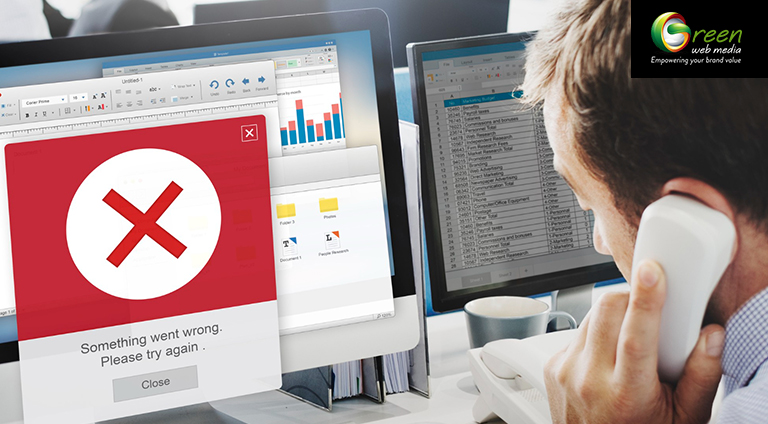
You could have eventually gone over the term 404 as a website owner. A 404 error seems when a client attempts to get to a page that doesn’t exist on your site. While this can disappoint clients, it can also adversely affect your site’s search engine rankings. However, not all 404 errors are terrible. In fact, they can be an important tool for recognizing and fixing site issues.
This guide will discuss what 404 errors are. Plus, how to use them for your potential benefit, and how to fix them to improve your site’s overall client experience.
What are 404 Errors?
A 404 indicates an error or that the webpage you are trying to reach is unavailable. This is a simplified explanation of the meaning of various web browser status codes.
- 100 means there’s some info for you, but what you’re looking for isn’t ready yet. Wait a bit.
- 200 means everything went well, you reached your destination.
- 300 states you’re being sent elsewhere instead of where you wanted to go, but it’s similar.
- 400 means there’s an issue with what you’re asking for. Maybe it’s not clear or can’t be done.
- 500 refers there’s a problem with the website’s server. It’s not your fault; something’s wrong on their end.
Around a decade prior, you’d frequently see errors when a page couldn’t be found. These days, numerous sites redirect you to a similar page instead of showing you an error. This helps keep visitors on their website. Professional website managers work on features like this to improve user experience.
Typical Causes of 404 Errors
You need our site pages to load efficiently and free of errors most of the time. However, occasionally, things might go wrong, and you can try to visit a page and get an error message.
Here are a few typical reasons why this could happen.
- The website address (domain) doesn’t exist.
- You typed the web address incorrectly into your browser.
- Someone made a mistake typing the web address when creating or updating the page.
- The server where the page is hosted is not working.
- There’s a problem with the connection to the server
Now that you understand what causes errors, let’s discuss how to find and fix them.

How to Track Down Errors on Your Website 404
Finding 404 on your website is easy. You can examine your website with free tools. The first two tools will detect all kinds of errors, while the other two focus specifically on broken links.
1. Google Search Console
It is a tool that assists you with understanding how well your site is doing in Google search results. Setting it up is easy. You need to put a code snippet that Google gives you onto your site’s server. Numerous site hosting companies can assist you with this if you ask them online.
Once your site is connected to GSC, navigate to the Diagnostics area, select Crawl Errors, and then click Not Found to see if there are any problems. This will provide a list of any problems Google has identified with your website.
2. Bing Webmaster Tools
Bing Webmaster Tools works like Google Search Console. First, you confirm your website by adding a code snippet to your hosting server. After that, you go to Reports & Data and click on Crawl Information.
3. Screaming Frog
Screaming Frog is like a detective for websites. It looks for broken links, like dead ends on the internet. You can use Screaming Frog for free if your website has less than 500 web pages.
4. Broken Link Checker
The Broken Link Checker resembles a tool for WordPress sites. It looks for broken links that don’t work any longer and assists you with fixing them. Rather than going through each site page, you can use this tool from your WordPress dashboard.
Once you install it, you’ll see it in the Tools menu as Broken Links. You could even set it up to email you when it tracks down a broken link, so you don’t need to continue to check manually. Then, you can easily fix the error without any problem.

How to Fix 404 Errors When Visiting Other Websites
If you see an error while attempting to visit a website page on someone else’s webpage, here’s what you can do.
- Refresh the page by pressing F5. Once in a while, the page could have loaded incorrectly.
- Try using an alternate internet browser. The page could show a 404 error in one browser but work fine in another.
- Clear your browsing history and cache in Chrome. To clear browsing data, click those three dots in the top right corner and choose History.
- Double-check the URL for any missteps. Sometimes, we type the wrong web address or add extra spaces.
- If you can’t access a site, think about using a VPN. Occasionally, the government blocks specific sites, or the site owner restricts access to specific regions.
Steps to Fix Page Not Found Errors on Your Site
Fixing page not found errors on your site is vital to keep your guests cheerful. Here are some typical ways of getting it done:
If you use WordPress, you can install the Redirection plugin. This plugin helps redirect guests to a functioning page when they experience a broken link. It’s not difficult to use and can be set up to divert guests based on various circumstances, which can assist with directing them through your site.
If you don’t use WordPress, you might need to update a file called .htaccess on your hosting server. This file helps in setting up redirects. Getting help from a professional is usually best, but you can chat with your hosting platform’s support team for assistance.
Other things you can do to fix these errors include:
- Check if the link causing the error is broken and correct it if needed.
- If the missing page is important and popular, consider restoring it.
- Sometimes, it’s okay to ignore certain page not found errors. Google even suggests that some errors won’t harm your website’s ranking.
Sometimes, even with these fixes, you might still show a page not found error. In such cases, having a friendly and helpful error page can keep your visitors engaged and guide them to your website’s content.
Designing a Great 404 Error Page
Make a perfect 404 page by giving clear info about why someone couldn’t find what they were looking for. Also, suggest other content they might like and try to make them feel better about the situation so they don’t get too annoyed and stay on your website. Here’s what you should have:
- A message saying there’s a 404 error.
- Links to fun stuff on your website.
- A CTA or call to action
Don’t make your 404 page too crowded or give too much info. You want to quickly get people back into your website. Making a funny error page could make visitors feel better and stop them from leaving your site right away. Some entertaining 404 pages also show a special deal, hoping visitors will click on it.
Try using an Exit-Intent Popup
Exit-intent popups show up when people are about to leave your website. It’s a final chance to get their attention. In the popup, you could:
- Give a discount
- Ask for their email in exchange for a free gift
- Provide a coupon
- Offer free shipping
Yes, exit-intent popups can be bothersome. And they might only catch a few visitors. But since those people are leaving anyhow, it’s worth trying to keep them with something rather than nothing.

Other Typical Errors on Websites
Here are three more common mistakes on websites and how to fix them.
1. 403 Forbidden
If your computer isn’t approved to access a server, you’ll see a 403 forbidden error. You can get your computer approved or use a device with access to fix it. Sometimes, if there’s a problem with the permissions on the server, you’ll also get this error. The server owner will need to sort out these permissions to make it work again.
2. 500 Internal Server Error
A 500 internal server error is a problem with the website’s server that could happen for various reasons. If you try again, it might fix the issue, but repeating your action could also make things worse. This could lead to unintended consequences, like accidentally ordering something twice. It’s best to contact the website’s owner for help in this situation.
3. 503 Service Unavailable
Getting a 503 error can be disappointing because you can’t do much except ask for help if simply refreshing the page doesn’t work. This mistake usually happens due to an issue with the server, not your PC. Here are a few things you can attempt to fix it:
- Restart your PC or router to guarantee the issue isn’t on your end.
- If that doesn’t work, you could have to contact the person in charge of the system usually called the system admin for further assistance.
If you’re the site owner and you keep having this issue, you could have to consider changing to an alternate web hosting company or increasing the limit of your server.
To sum it up
When you see a 404 on your site, it could appear to be irritating. However, these errors can tell you significant things about how your site is doing and how clients feel about it. If you manage them well, you can make clients more joyful and keep your site working without a hitch. Try not to overlook 404 errors – use them to improve the SEO of your site!






